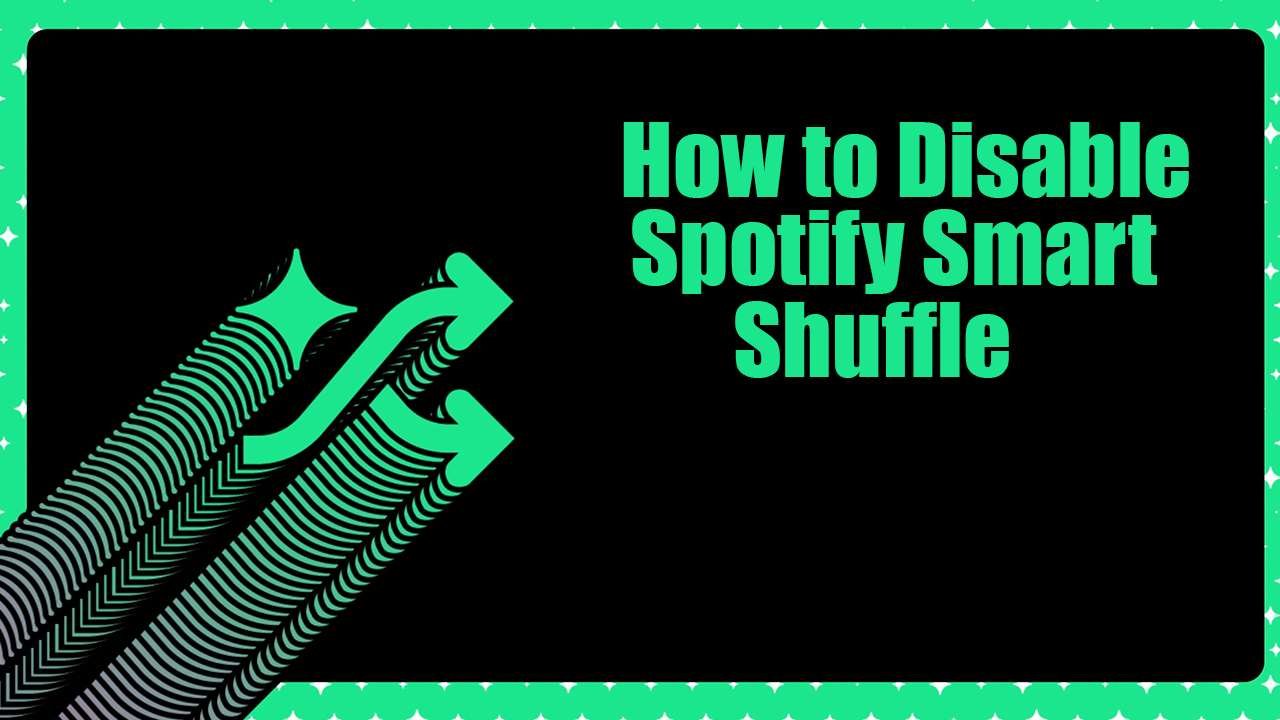
Last year, Spotify launched its new and improved Smart Shuffle feature at the Stream On event. It’s designed to streamline the user’s listening experience using intricate algorithms.
Simply put, instead of playing the song in a completely random order, Smart Shuffle automatically determines which songs in the playlist will offer a better listening experience based on the user’s listening habits.
While Smart Shuffle does work well for many users, some might still prefer the old-school random shuffle. And that brings us to this question –
How do you disable this feature?
That’s what we’ll discuss in this article. Let’s get started!
Why Disable Smart Shuffle?
There’s no right or wrong way to listen here – enabling or disabling Smart Shuffle boils down to personal taste. Here are a few reasons why you might want to return to the standard shuffle mode:
That’s not to say that this is a bad feature. On the contrary, Smart Shuffle works wonders when you’re listening to a professionally curated playlist.
But when you want to listen to random songs that you yourself created, the standard shuffle mode might offer a more enjoyable sonic experience.
How to Disable Spotify Smart Shuffle Feature
Thankfully, turning off the Smart Shuffle feature and going back to the standard shuffling pattern is pretty quick and easy. It can be done with just a couple of taps. Here are the steps:
Launch the Spotify App and make sure you’re logged in to your account.
For spotify package promotion visit here
Can You Use Smart Shuffle on Desktop?
Unfortunately, the Smart Shuffle on Spotify is a mobile-only feature. If you’re using Spotify from your Desktop or Web Browser, you’ll only get access to the standard Shuffle mode.
But don’t give up hope yet. There’s every bit of chance that Spotify will introduce the Smart Shuffle feature for Desktops in a future update.
The Bottom Line
With Smart Shuffle disabled on Spotify, songs can bounce around genres unexpectedly. Sit back and let surprise picks make for an adventurous listening session.
If you ever want those predictions back to have more consistency, simply re-enable Smart Shuffle. But now you know how to turn it off any time you feel like shuffling up the order a bit more freely. Good luck!

StreamsPromo.com leverage cutting edge AI technology to harness the power of intelligence to find the best genre targeted spotify playlist. Our AI driven platform helps us to partnership with industry leading playlist curator facilitate our clients to get in to top ranking spotify playlist and sky-rocket their stats. With more Spotify streams, followers, listeners our musicians who buy spotify streams and plays from us get noticed even in this crowdy arena. We take pride in providing dedictaed customer support to our clients 24X7.