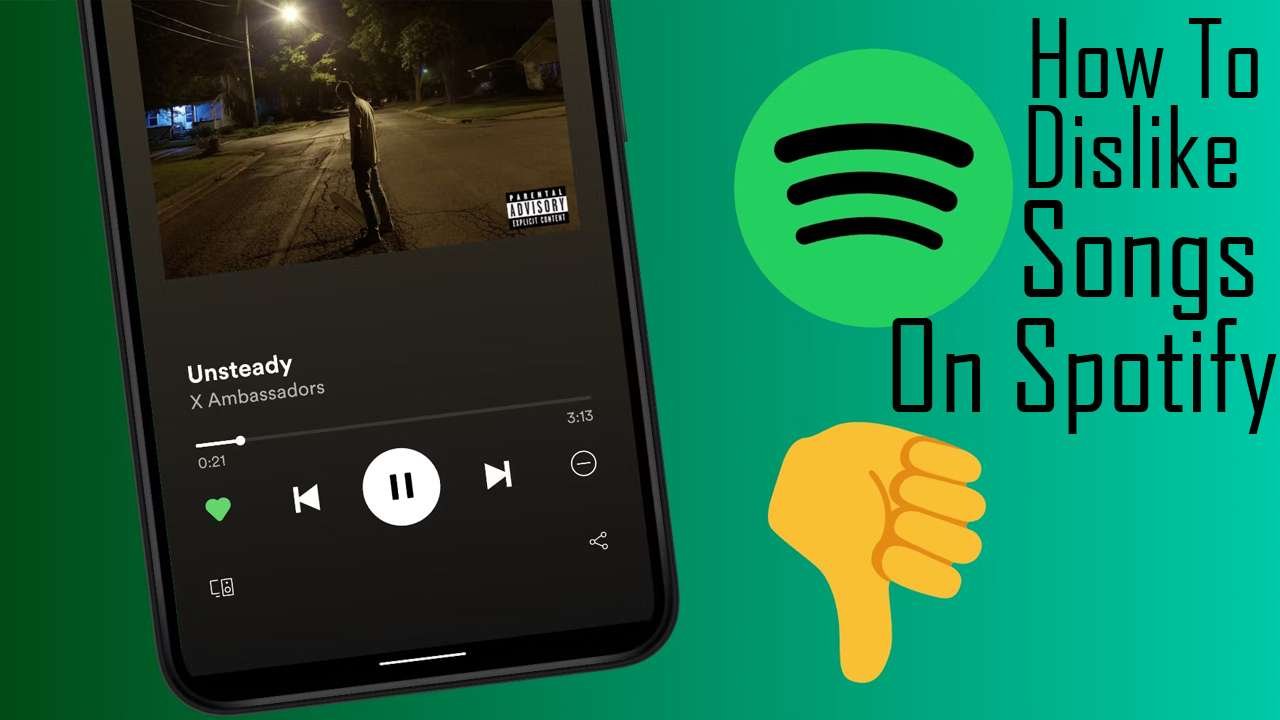
Spotify is great for finding new music. The platform’s discovery algorithm has a proven track record of finding songs that sync with the user’s taste and listening habits. However, not every new song will be a hit with your personal tastes.
You may occasionally come across a song that just doesn’t vibe with you. While you could skip it at the moment, you run the risk of hearing it again on a random shuffle. That’s where Spotify’s Dislike feature comes in handy.
Disliking a song ensures that it won’t pop up in your playlists and recommendations in the future. In other words, you won’t have to worry about it coming up again when you’re vibing to fresh new jams.
However, many Spotify users have trouble locating this option. In this article, we’ll walk you through how to dislike songs on Spotify using both desktop and mobile apps.
As a free Spotify user, disliking a song is pretty straightforward.
First, start playing a song you want to remove from rotation. Open up the Now Playing view that shows album art and contains playback controls. To the right of the Play/Pause button, you’ll see an ⊖ icon – this is the Dislike.
Simply tap that icon, and the song will be banished from ever popping up in your Spotify account again. It’s a quick and easy way for those using the free version to optimize the music that gets served up through shuffles and recommendations.
Over time, consistently disliking tracks you don’t enjoy will improve Spotify’s understanding of your tastes. This leads to better Daily Mixes and a more enjoyable listening experience. So don’t be afraid to be picky as you explore new tunes – the Dislike button has your back!
While free Spotify members can easily access Dislike from the Now Playing screen, Premium subscribers need to take an extra step. When listening to a song you want permanently removed, whether in a playlist or album, tap the three-dot menu at the top right corner instead of the playback controls.
This opens up a dropdown menu – select “Hide this song” rather than Dislike. The end result is the same: that song will get removed from circulation in your Spotify account.
This method, however, doesn’t allow you to hide songs from an artist’s Top Tracks or a personal library. You can only use it when listening to a song within full playlists or albums.
Unfortunately, the ability to dislike or hide songs is currently only available on Spotify’s mobile app. Users of the desktop and web versions are out of luck when it comes to banning unwanted tracks.
This limitation is likely disappointing for many listeners who primarily access Spotify from their laptops or computers. Not being able to teach the algorithm your musical preferences can lead to wasted time skipping past the same unpleasant tunes.
While the desktop platforms are behind on this feature, there is hope it could still be added down the line. Spotify has a track record of gradually improving features and parity across interfaces. Allowing song dislikes or hides for desktop users would be a logical next step.
For Buy Spotify streams visit here
Disliking helps personalize your Spotify experience by filtering out songs that don’t sit well with you. So take advantage of mobile, and cross your fingers that it reaches the desktop soon!
Hopefully, our handy guidelines will help you make good use of this feature. Good luck!

StreamsPromo.com leverage cutting edge AI technology to harness the power of intelligence to find the best genre targeted spotify playlist. Our AI driven platform helps us to partnership with industry leading playlist curator facilitate our clients to get in to top ranking spotify playlist and sky-rocket their stats. With more Spotify streams, followers, listeners our musicians who buy spotify streams and plays from us get noticed even in this crowdy arena. We take pride in providing dedictaed customer support to our clients 24X7.