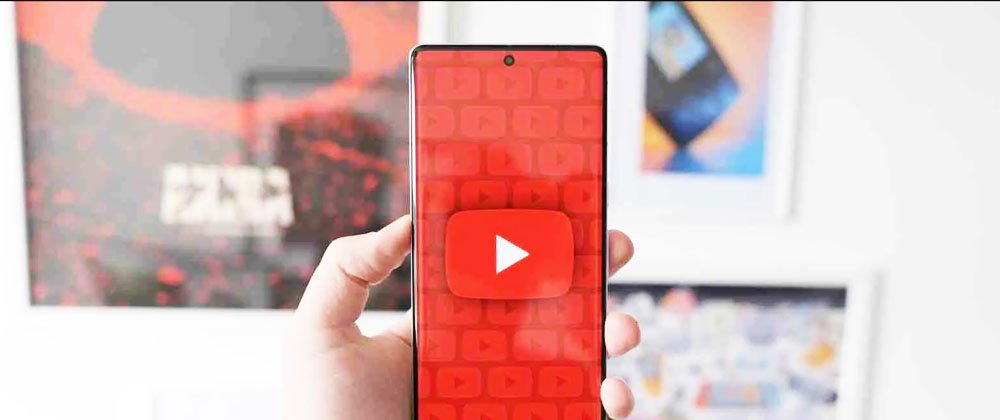
Planning to take your first steps into the world of YouTube? Well, you can get started right from your smartphone. These days, you don’t need a professional recording setup or even a laptop, for that matter, to begin your very own YouTube channel.
What you need is your trusty smartphone and a never-give-up attitude towards making solid content that your viewers will engage with. But let’s not get ahead of ourselves.
For now, let’s talk about how you can create a YouTube channel with your phone in seven simple steps
First things first, make sure you have the YouTube app installed on your smartphone. It comes pre-loaded on most Android devices, but iOS users will need to download it from the App Store.
Since YouTube is owned by Google, you’ll need to be signed into your Google account to create a channel. If you don’t have one yet, no problem! You can easily create a free Google account using the YouTube app.
Once logged in, tap on the “You” button at the bottom toolbar. This will take you to a separate tab where you can access your Downloads or Watch History. From here, tap on the “Create a Channel” option right below your Profile name.
This will open up a new window where you can customize your channel. Take some time to add a new profile picture and name for your new channel. You can also edit your channel handle from this menu.
Now for the fun part — adding videos to your channel! The YouTube app lets you hit the camera icon to record and upload a brand-new video straight from your phone. Alternatively, you can select pre-existing videos from your camera roll to upload.
Before hitting publish, optimize your videos by giving them clear titles, descriptions, and thumbnails and adding relevant tags. This metadata helps viewers find your content more easily. You can also add end screens, cards, subtitles, and more.
Once you’ve optimized your first video, tap upload to publish it to your new YouTube channel! Be sure to engage with your viewers by responding to comments and staying active in your content’s niche community.

StreamsPromo.com leverage cutting edge AI technology to harness the power of intelligence to find the best genre targeted spotify playlist. Our AI driven platform helps us to partnership with industry leading playlist curator facilitate our clients to get in to top ranking spotify playlist and sky-rocket their stats. With more Spotify streams, followers, listeners our musicians who buy spotify streams and plays from us get noticed even in this crowdy arena. We take pride in providing dedictaed customer support to our clients 24X7.